How to access data on the network drive
Warning: Never plug any storage drives directly into the electron microscope PCs!
After collecting images/data, copy them to your folder in the shared network directory (generally on the microscope’s support PC). You may then transfer to a personal flash drive from the PC in the hallway.
Alternatively, you can access your data any time offsite. If you are off campus or connected via Tiger Wifi, you must have the MU VPN client installed and running* (not required for on-campus ethernet connections). Map the following drive as described below:
\\files.gprs.rnet.missouri.edu\emcore\userdata\(FOLDERNAME)
- On Windows devices navigate to ‘Computer’/’This PC’ and press ‘Map network drive’ from the ribbon at the top.
- Choose a drive letter (you can choose whichever letter you like).
- Enter the file path above in ‘Folder’, replacing the last part with your assigned folder (typically LastnameFirstname).
- Check the box for ‘Connect using different credentials’, and hit ‘Finish’.
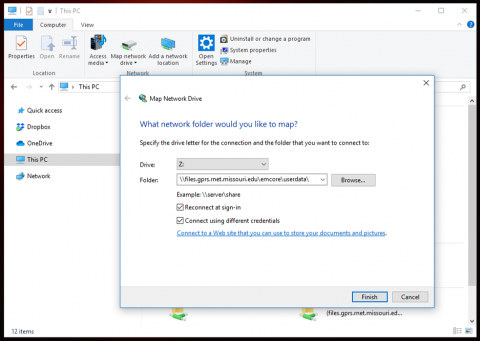
- The drive should now be added to your Computer/File Explorer; double click to access.
- When prompted, type your MU pawprint (including domain) and password in the box. Most users will be in the UM-AD domain, so type the following in the username box: um-ad\(pawprint)
- You will have access to only your folder outside the EMC. EMC staff have full access to all directories and can transfer data for you as needed (like if you forgot after a visit).
*If you receive an error message that says:
“AnyConnect was not able to establish a connection to the specified secure gateway. Please try connecting again.”
- Navigate to Control Panel -> Network and Internet -> Network Connections.
- Right click on the network you’re connected to, and
- Select properties.
- Click the Sharing tab, and uncheck the option for “Allow other network users to connect through the computer’s Internet connection”.
Offsite Bruker processing
Offsite EDS data processing (via Bruker ESPRIT)
Our users have access to Bruker’s ESPRIT 2 microanalysis suite through EMC’s network license. This allows users to process data and export figures offsite, freeing precious instrument time for dedicated data collection. In addition, the upgraded feature package allows for rigorous particle morphology and distribution analysis.
To get started, first contact an EMC staff member to have a login generated for your lab. Contact us to download the installer. If you encounter an error during installation or login, make a note of the specific message and contact us for assistance.